
Updated over a week ago (This process is only related to sign in with Whatsapp flow. )
After successful installation of Hajiri, you will get redirected on this organization boarding page. Here you have to register your organization details with the user details and have to configure some of the required settings.
After landing on this page you have to fill the organization personal information to proceed further.
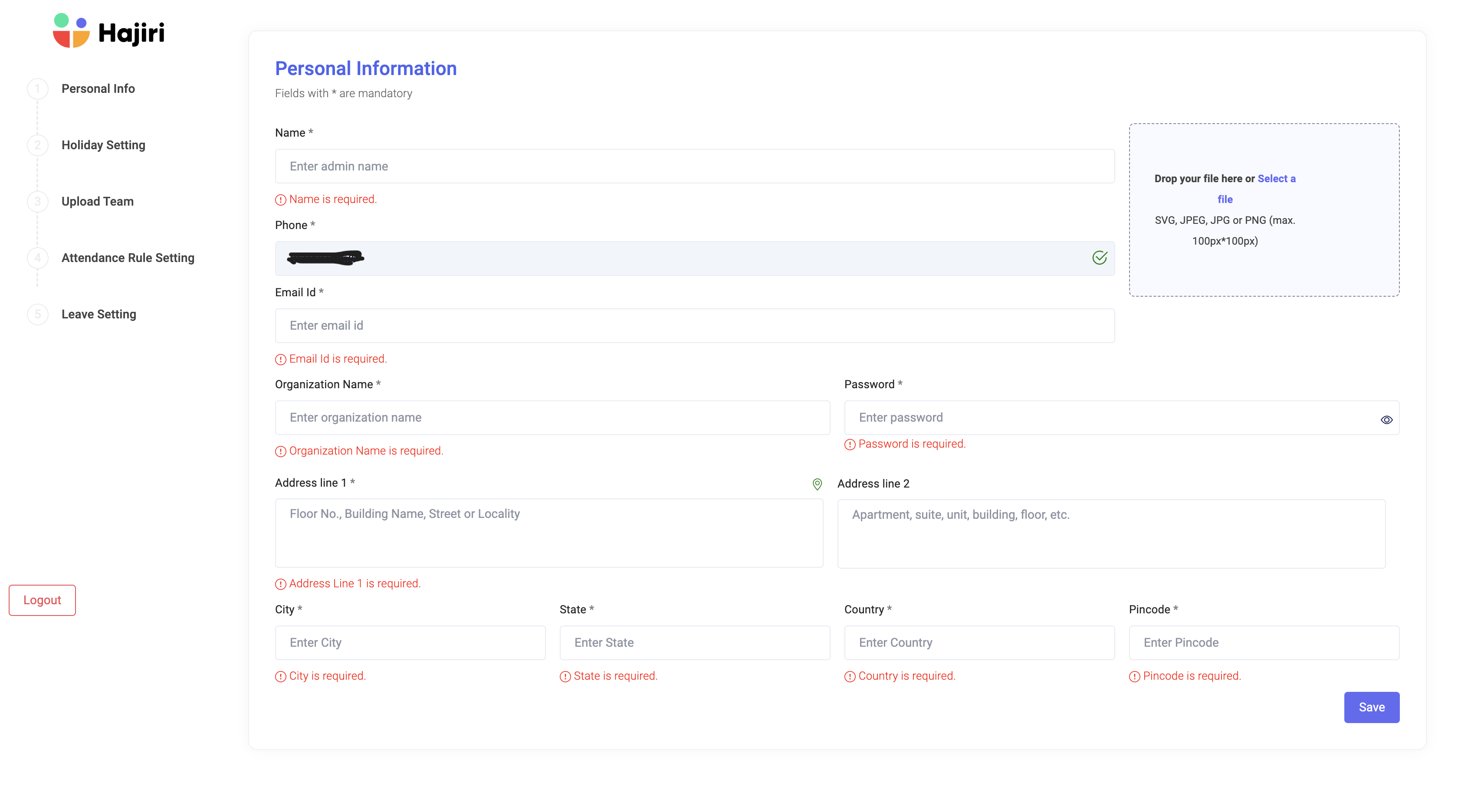
After filling the required information you will get redirected on the holiday settings section where you have to define the holidays for organization and the week offs as well.
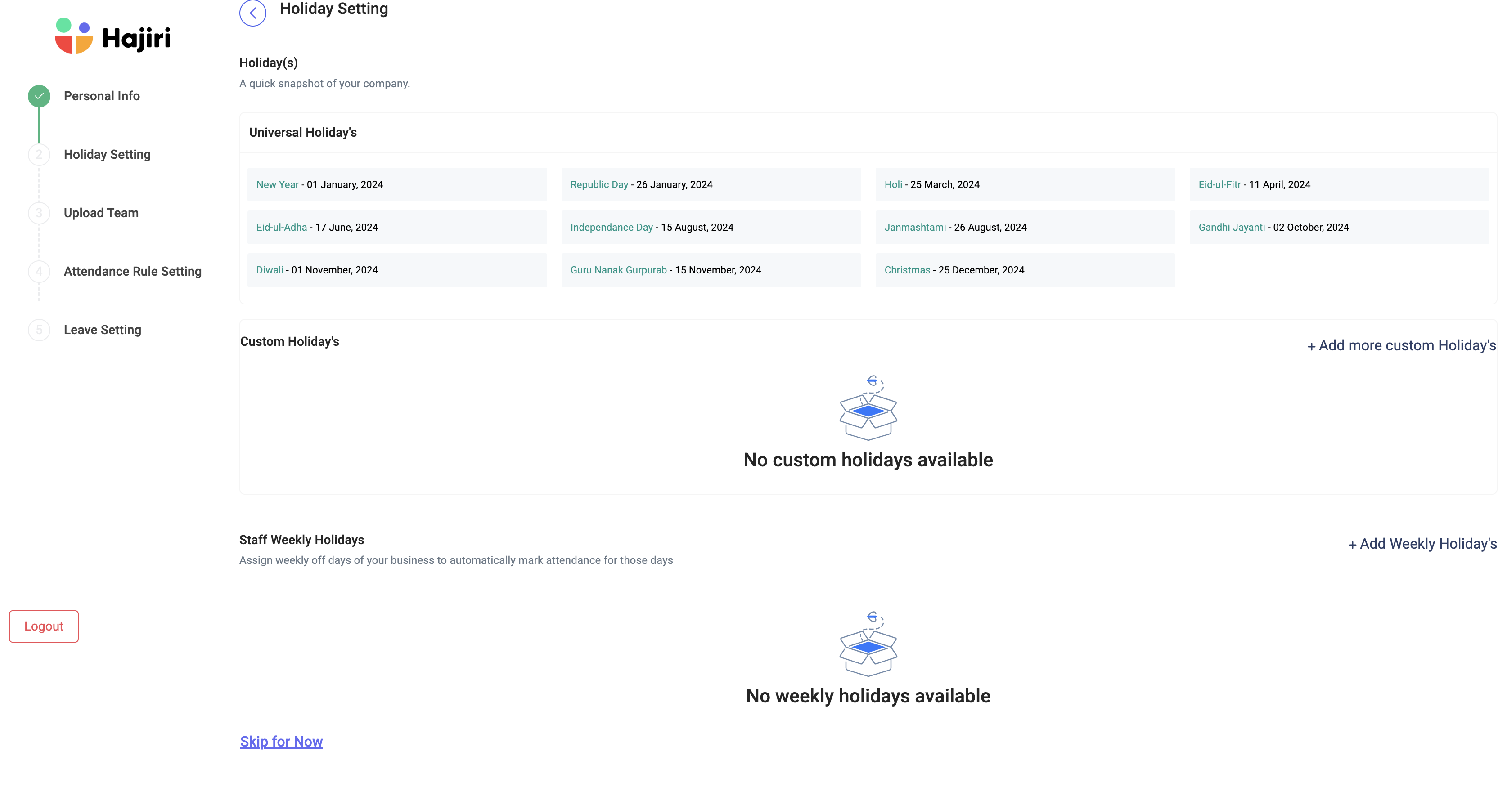
After configuring holiday settings with the weeks offs you will get redirected to upload user details section where you have to provide your employee details.
(You can uplaod details via given excel format or manualy.)
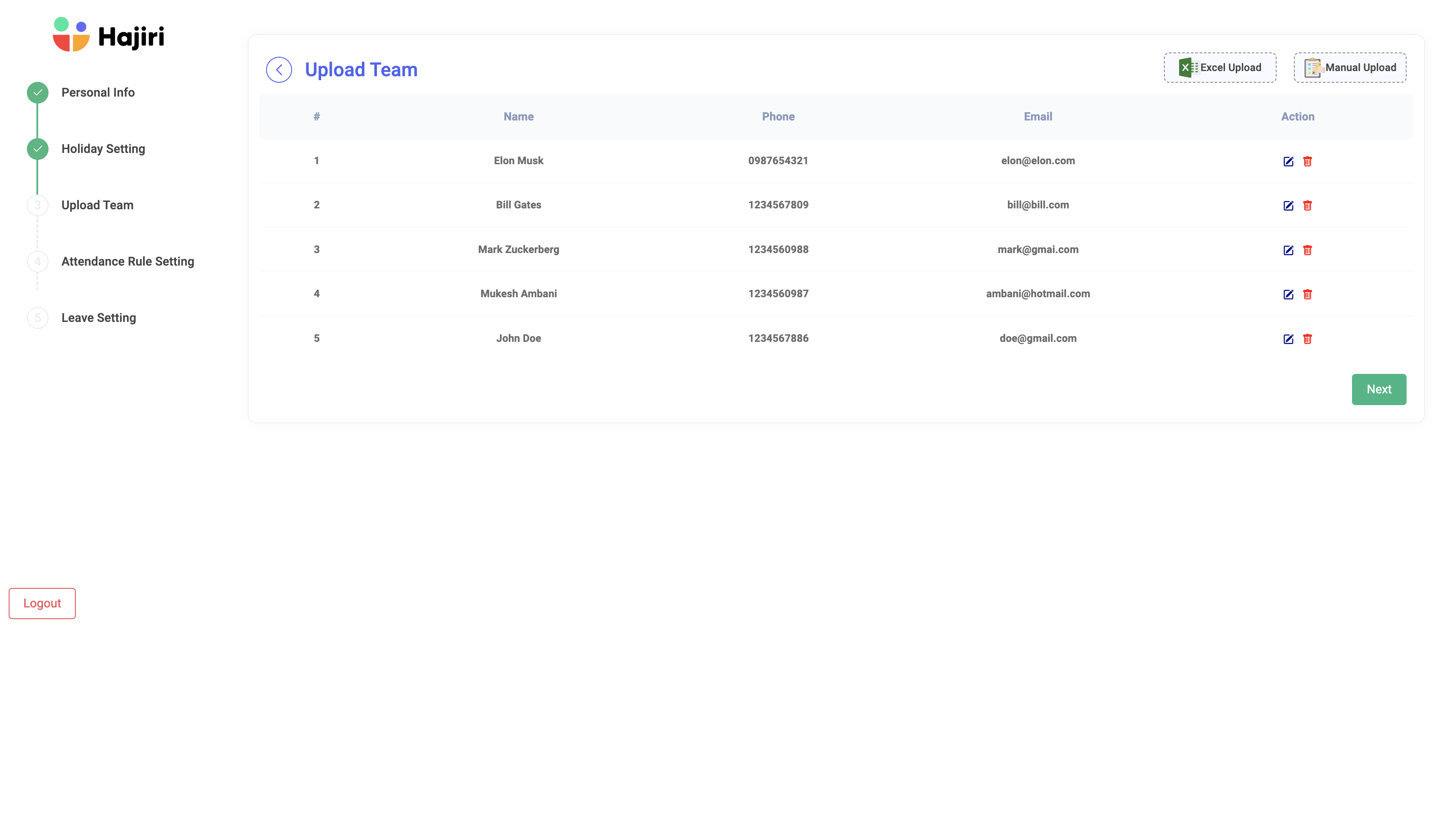
After filling these information you have to configure some of settings for your organization to manage attendance like shift timing, automation rule, leave settings etc.
(If you don't want to configure these settings now you can directly go to dashboard and configure above settings later)
Firstly you have to define your attendance rule. There you have to go through three basic steps:
a) Attendance Mode
There you can select attendance mode for your organization.
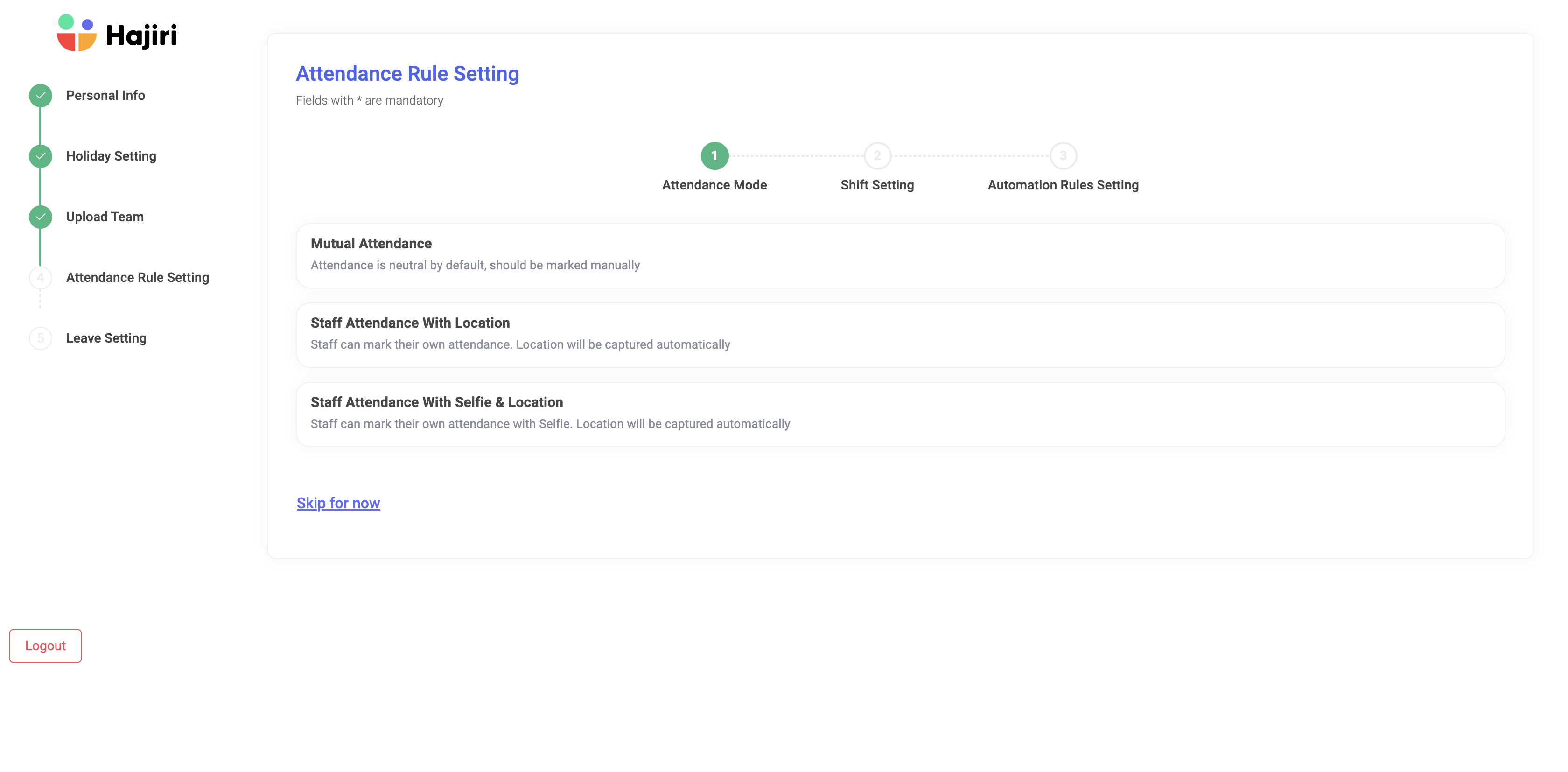
b) Shift Settings
There you can select shift timings for your organization.
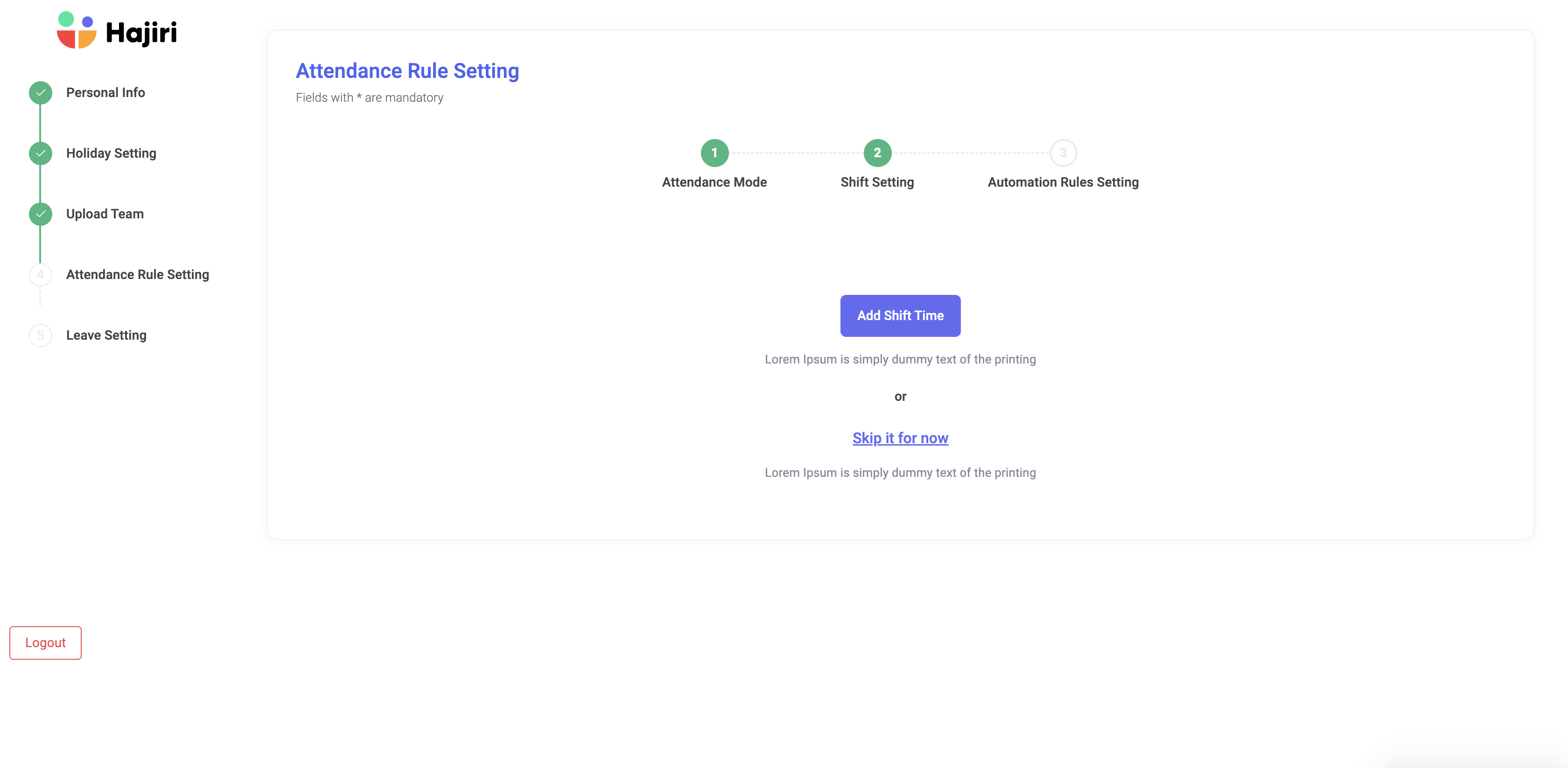
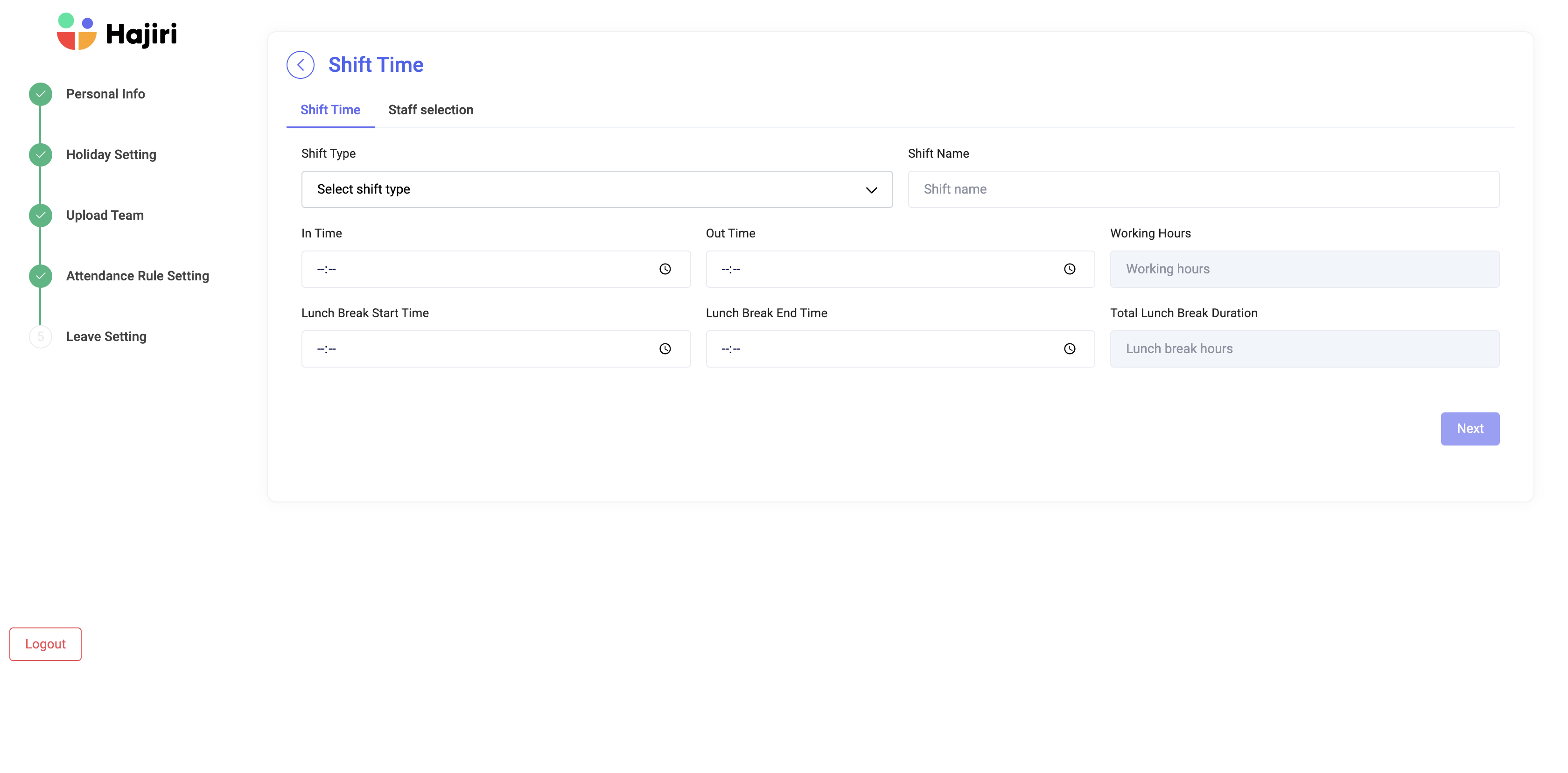
c) Automation Rules
There you can define automation rules for your organization.
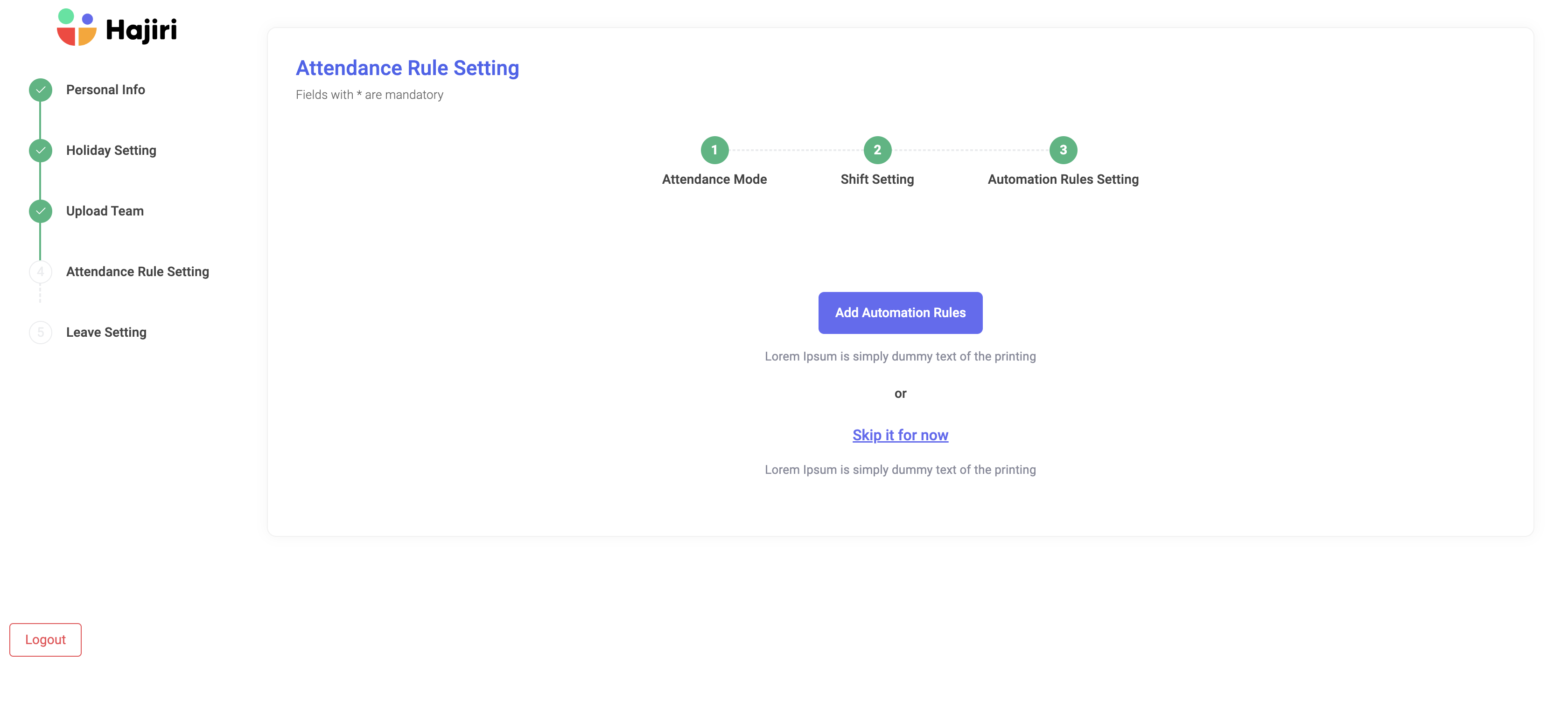
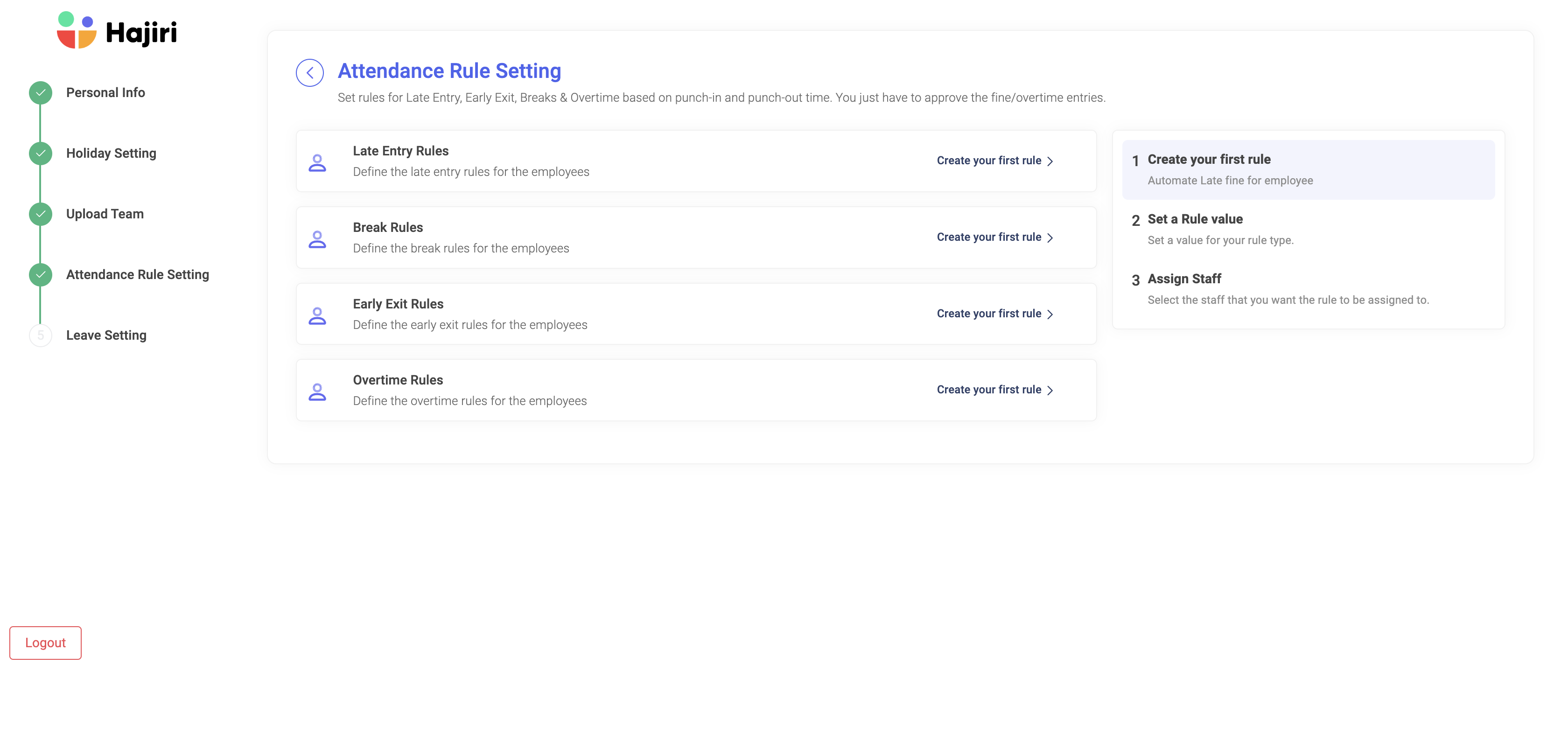
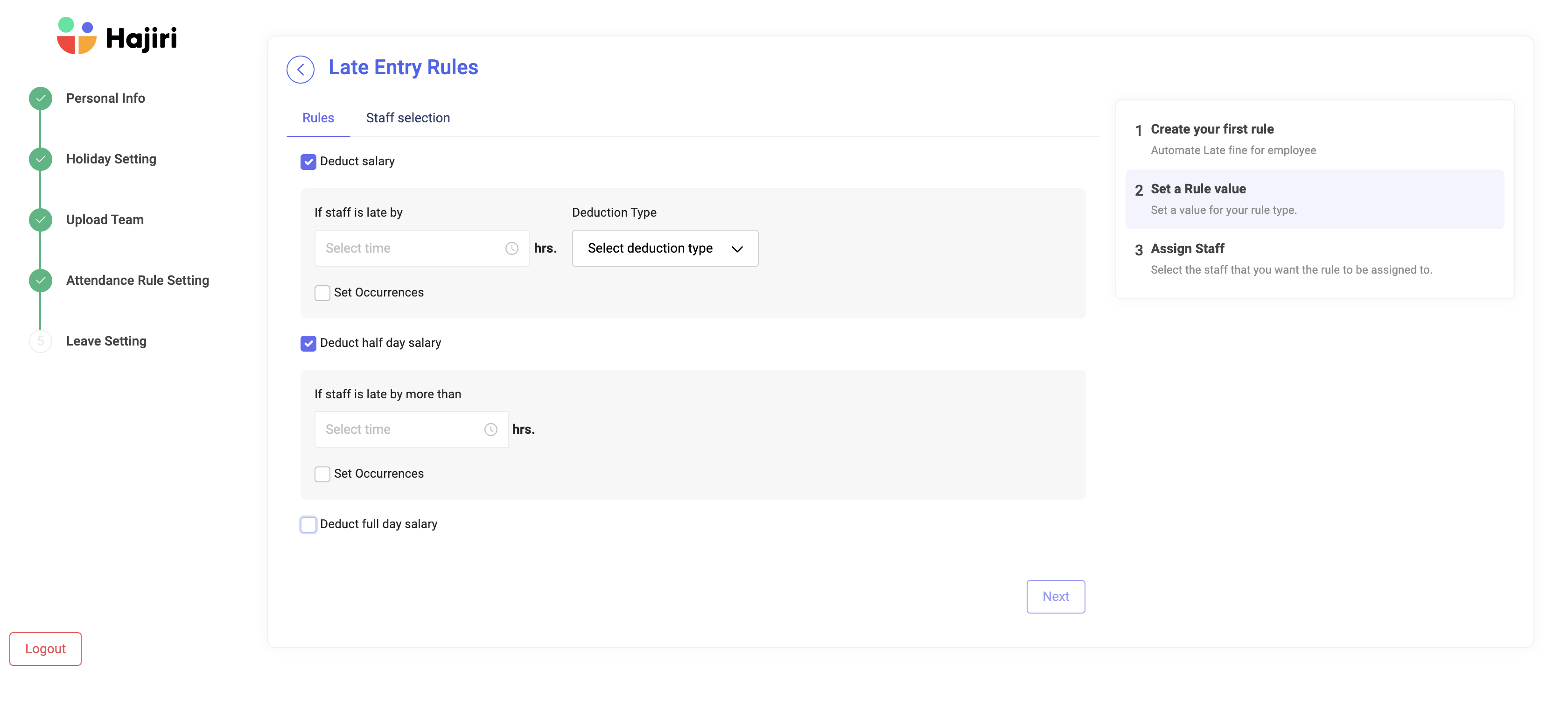
After configuring attendance automation rule, you will get redirected to leave setting page where you have to configure
Leave template for you organization and for the employees
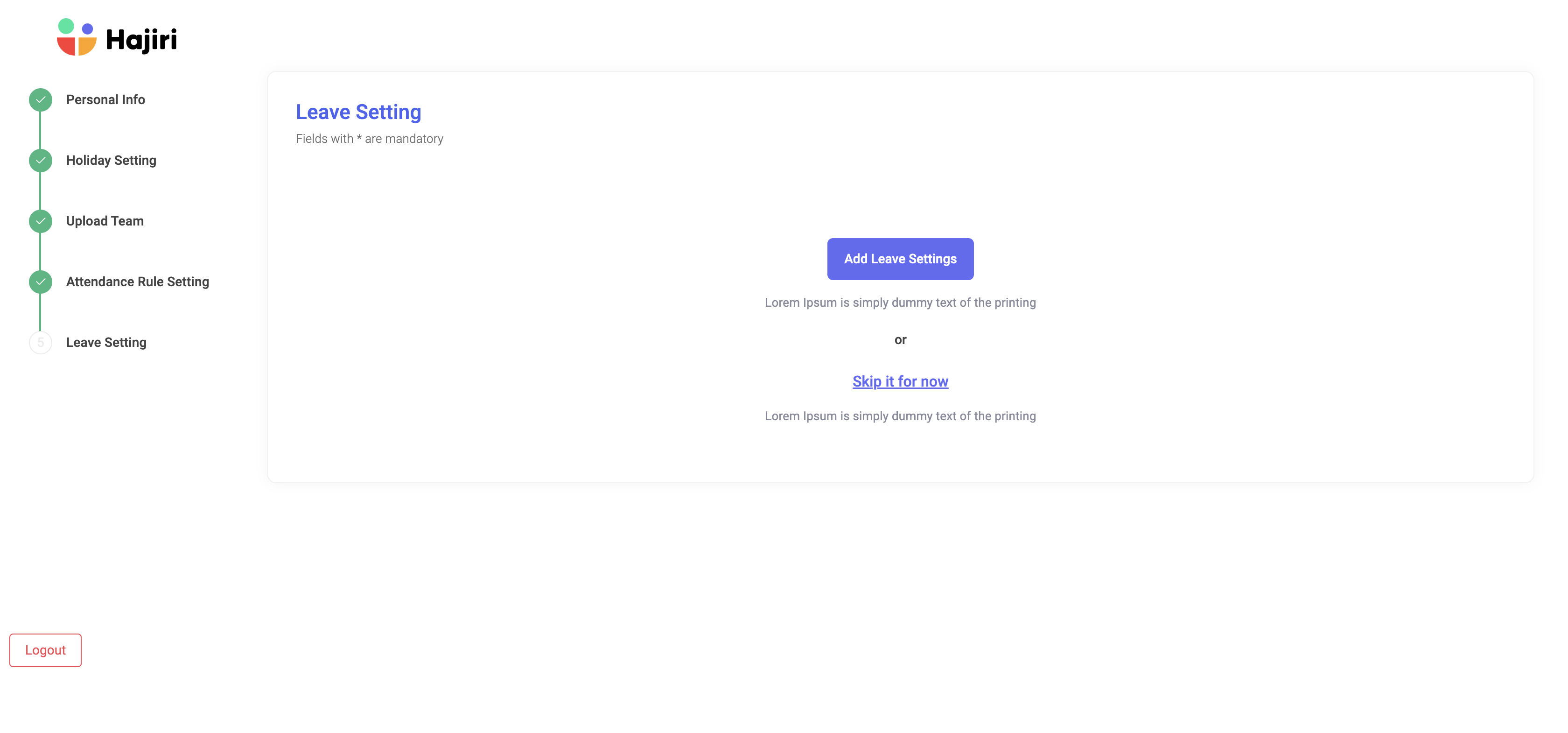
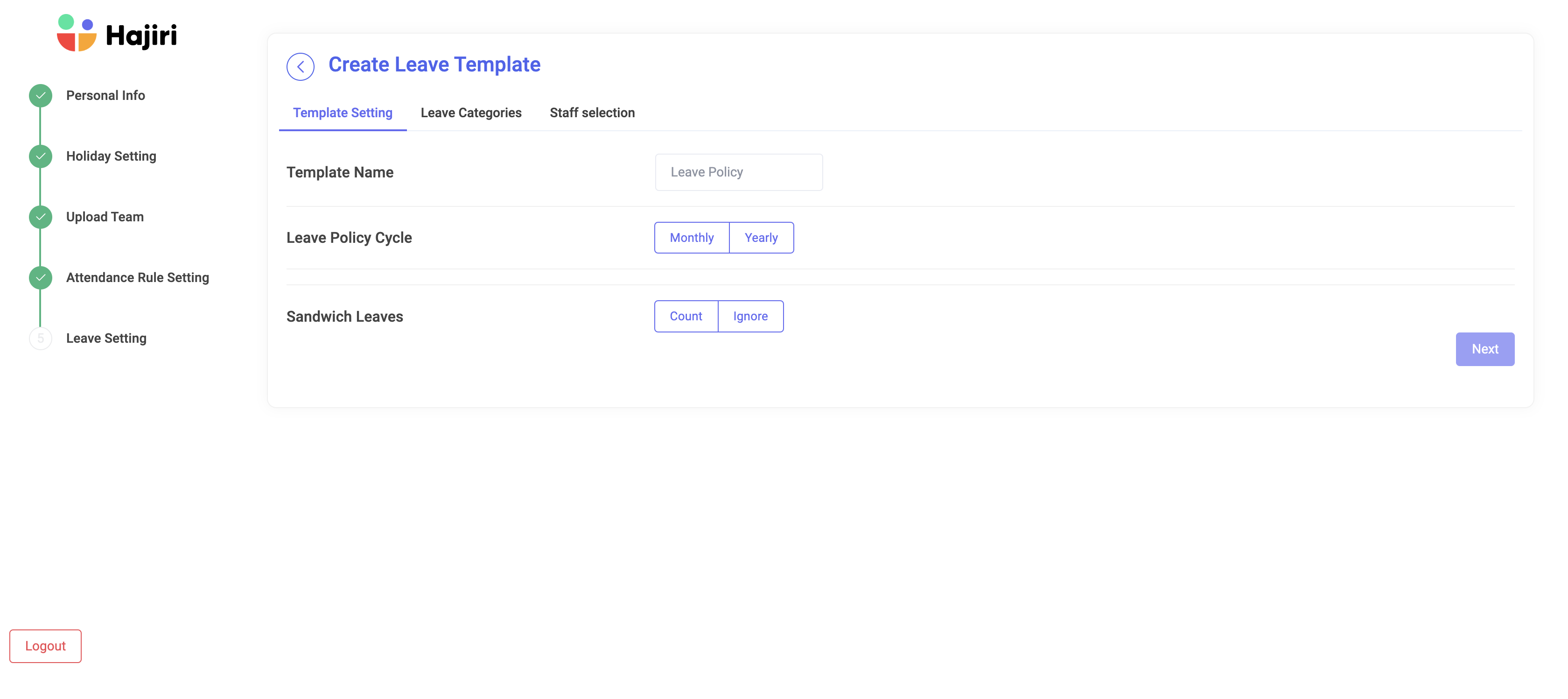
Now you have configured all the required settings and ready to go on your dashboard.
Did this answer your question?